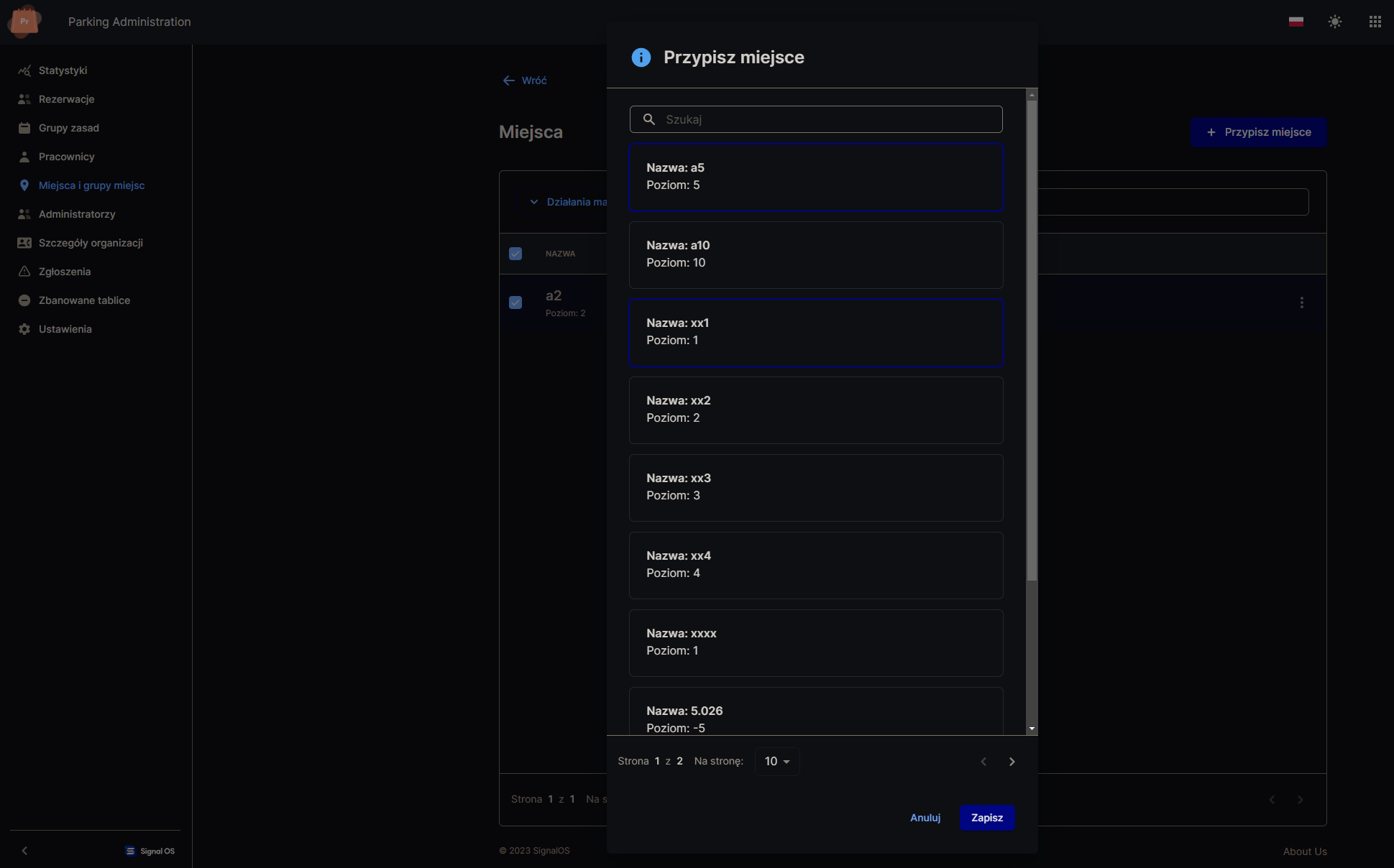Table of Contents
Information and options you can find in the "Spots and spots groups " tab:
- Option to go to the "Spots" tab
- Option to create a new group of spots
- The name of the spots group
- A building in which a group of spots is located
- Information about the requirement to confirm the spot
- Information about the requirement to re-confirm spots after returning to the parking
- Information about the number of spots in use
- Possibility to go to the selected group
- Option to delete a group of spots
- Option to edit a group of spots

The options you can get after selecting "Add location" are:
- Option to name the new spots group
- Ability to enable/disable integration with the building
- Ability to enable/disable the requirement to confirm a parking spots
- Possibility to enable/disable the requirement of additional confirmation of the spot after returning to the parking
- Option to select the building in which the group of spots will be located

The options you can get after selecting "Edit" are:
- Option to rename the selected group
- Ability to enable/disable the requirement to confirm a parking spot
- Possibility to enable/disable the requirement of additional confirmation of the spot after returning to the parking
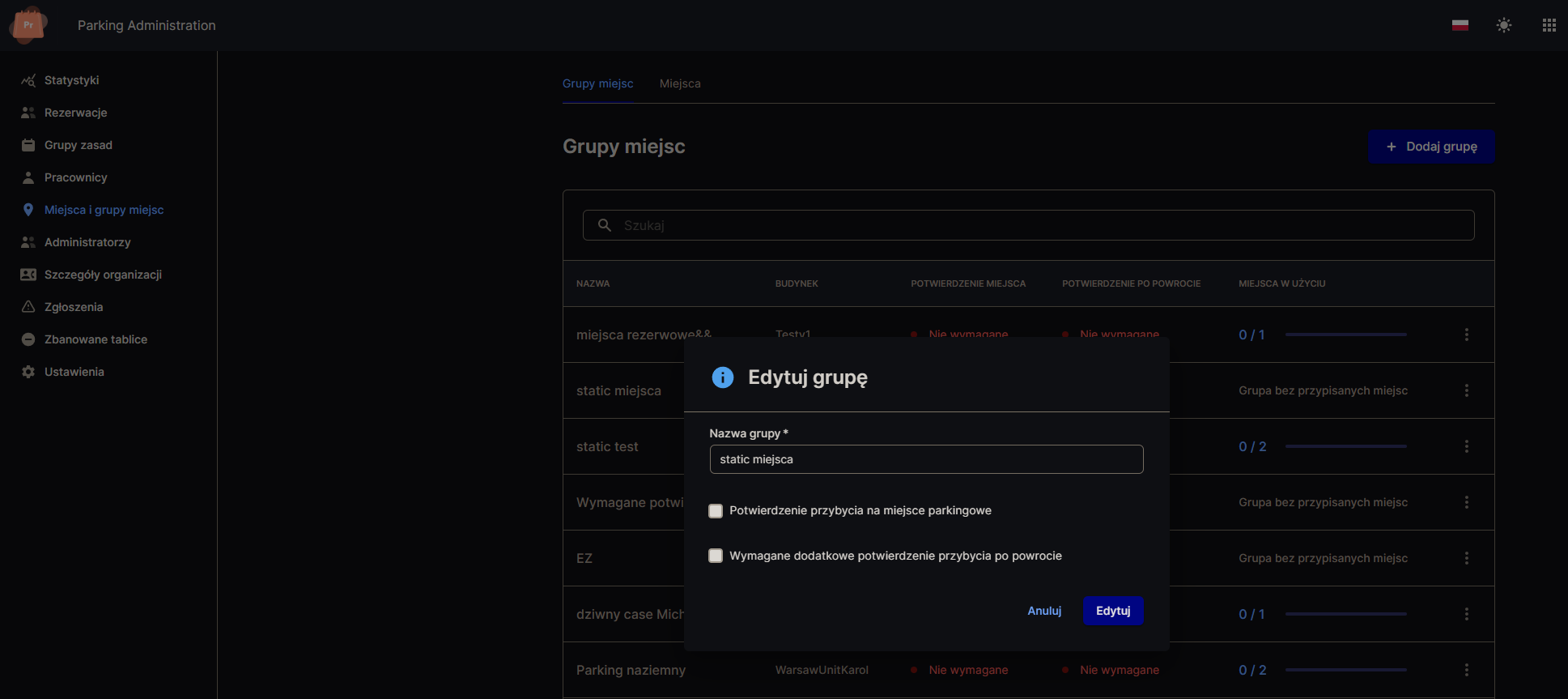
Information and options you can find in the "Spots" tab:
- Information about the current limit of spots
- Option to filter the list by the current "Status"
- Option to select more filters "More filters"
- Option to select several spots to massively change their priority
- Number of spots and parking level
- The name of the spots group to which the spot belongs
- Site condition
- Information whether the seat is set as reserve
- Information about whether the place is blocked
- Location map preview option
- Option to change spot priority
- Option to save priority change
- "Map Management" option
- "Delete" spot option
- Option to "Lock" the spot

The options you can get after selecting "Manage map" are:
- Option to upload a map of the spot

Preview of the "Manage Map" option when a map is added
- Option to remove the map of the parking spot
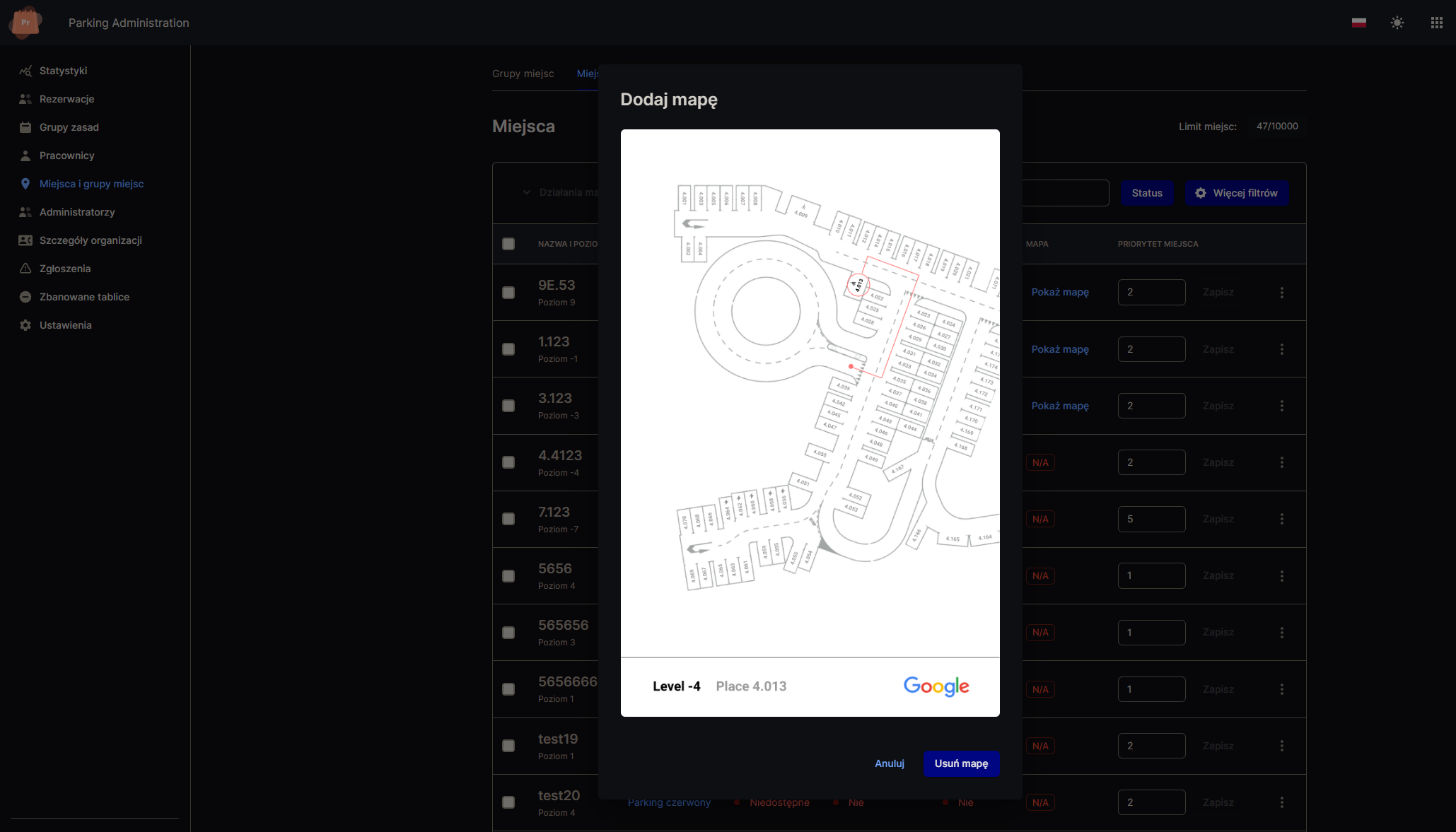
The options you can get after selecting "Block" are:
- Option to choose the start and end date of the spot lock
- Option to change the spot to a reserve when the spot is currently in use
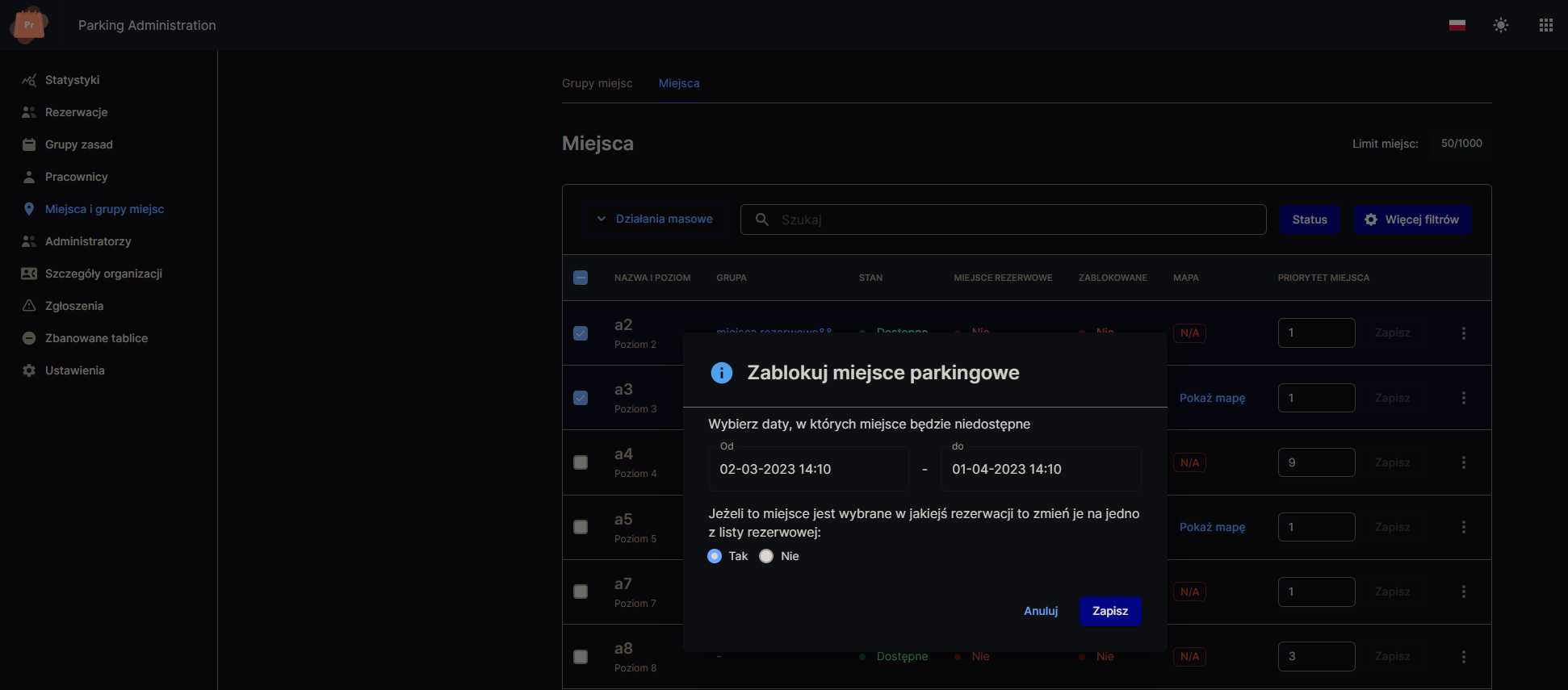
The options you can get after selecting "Preferred group" are:
- Option "Assign spots" to a group of spots
- Option to bulk remove spots from a group
- Option to remove a single spot from a group
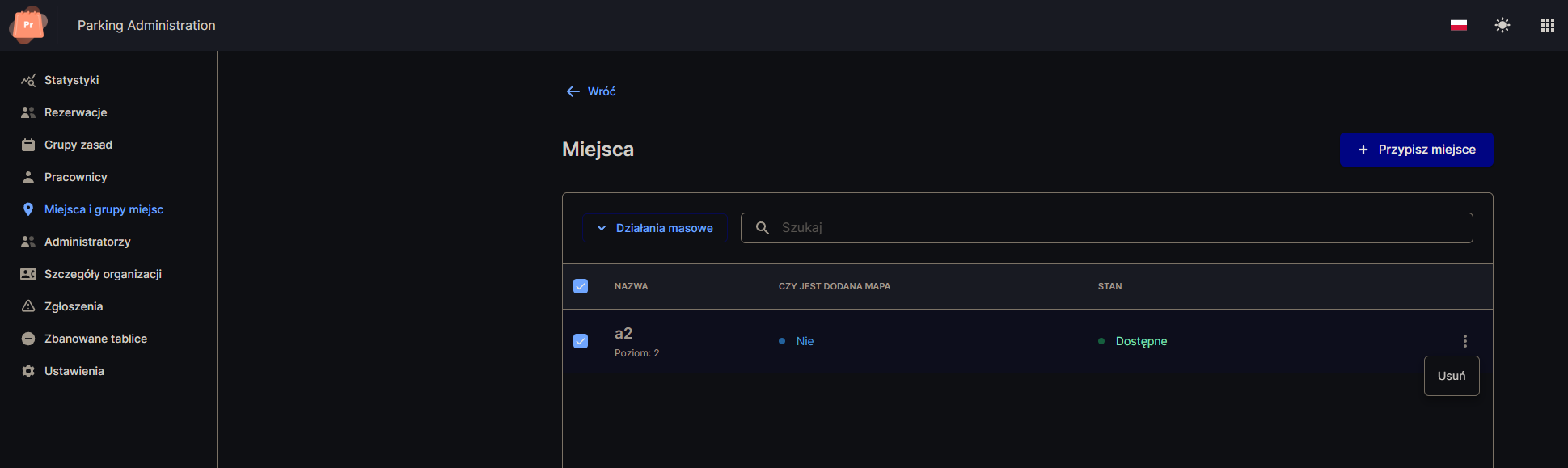
The options you can get after selecting "Assign place" are:
- Option to select a single parking spot or several parking spots to be added to a group